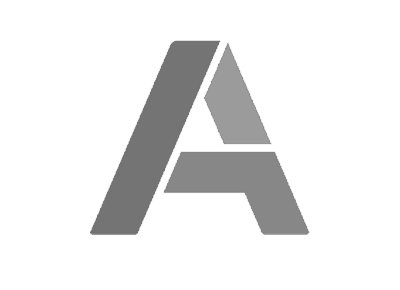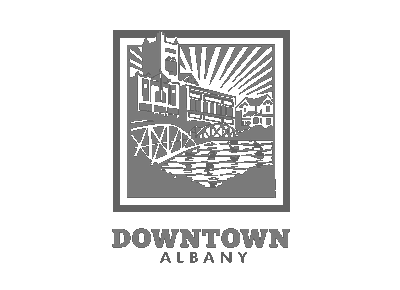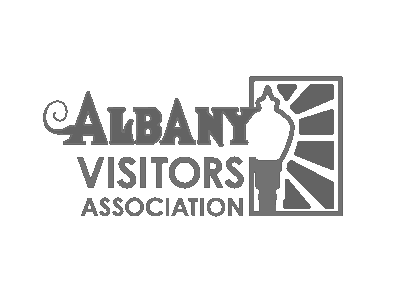Android Settings
- Press the settings icon (you may have to go to the all applications screen)
- Scroll to accounts & tap it
- Verify accounts already created
- Press “Add Account” button at bottom of window
- Tap Corporate
- Enter email address & password then press “Manual Setup”
- Security warning-hit continue
- Modify the username to be COA\”username” (the same username you use to log into your pc at work; leave out the COA\ if there’s a separate field for the domain)
- Domain = COA (if asked separately)
- Bring the cursor to the front of the exchange server field to add: webmail. so it reads: webmail.cityofalbany.net
- Check the box to use SSL certificates; do not check the next box to “Accept all SSL certificates”
- Press Next & then it should pause a few seconds while it’s processing
- Choices: Mail check; contacts check; calendar check
- Hit finish setup
- End…
- Navigate back to Settings|accounts |Corporate|Account settings | select your city email account or general settings depending on what you want to change
- Then you come to a screen providing options for how email comes in (should be set to automatic/push), amount of history to sync, etc.
- If an error pops up instead, recheck your settings & re-enter the password carefully & try again.
- Your city email will now be under the Ap “Email”; you’ll have a choice there btw your other POP3 account (eg Comcast, Outlook, etc) and this exchange email (COA).
iPhone Settings
- Go to Settings
- Scroll down to Mail, Contacts, Calendar & tap it
- Tap “Add Account”
- Tap “Exchange”
- Enter your city email address & password then press next
- It will present additional fields to fill in:
- Server: webmail.cityofabany.net
- Domain: COA
- Username: the username you use to login to any City pc
- Tap “Verify” in upper right corner
- Either accept the default settings of syncing Email, Contact, Calendar & Reminders or change the slider to turn off whichever ones you don’t want on your phone
- Tap “Save”
- Go to the Home screen then verify you’re getting emails; contacts & calendar appointments will take a few minutes longer to show up